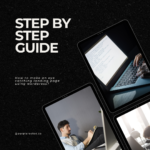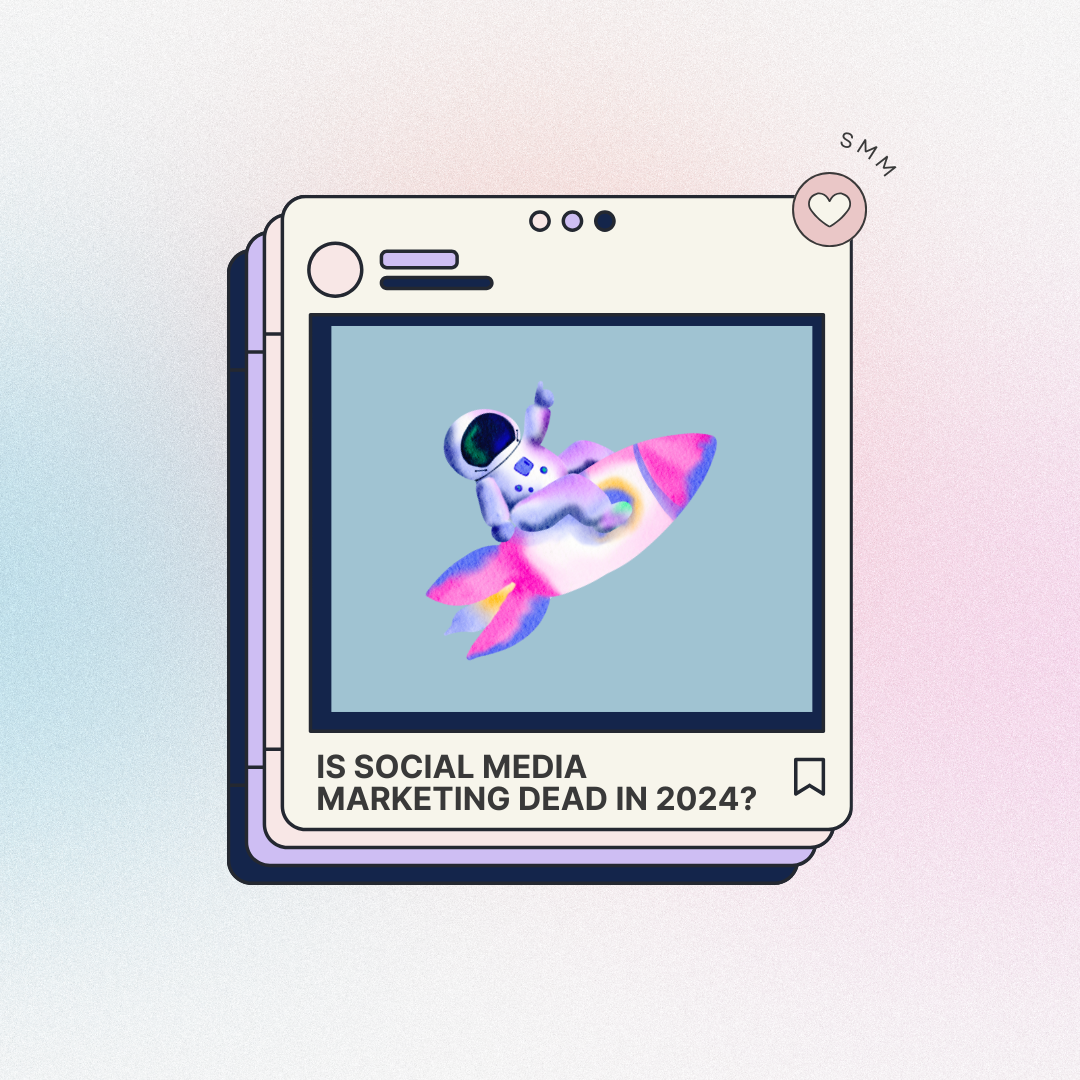Ultimate Guide to Optimizing Images for a Faster Website
- Admini
- Image Optimization, SEO, Website Performance
- 0 Comments
Understanding the Importance of Image Optimization
Image optimization is a crucial aspect of website performance that directly impacts user experience and search engine rankings. Large image files can significantly slow down page load times, leading to a poor user experience and increased bounce rates. Studies have shown that a one-second delay in page load time can result in a 7% reduction in conversions, 11% fewer page views, and a 16% decrease in customer satisfaction. Thus, optimizing images is essential for maintaining user engagement and reducing bounce rates.
From an SEO perspective, page speed is a critical ranking factor. Search engines like Google prioritize faster-loading websites because they provide a better user experience. Websites that load quickly are more likely to rank higher in search engine results pages (SERPs), which can lead to increased organic traffic. According to a study by Google, 53% of mobile users abandon sites that take longer than three seconds to load. Therefore, optimizing images can improve your website’s loading time, positively affecting your SEO efforts and boosting your visibility.
In addition to enhancing user experience and SEO, image optimization offers several other benefits. Reduced image file sizes lead to lower bandwidth consumption, which can be particularly advantageous for users with limited data plans. This is especially important for mobile users, who account for a significant portion of web traffic. By optimizing images, you can ensure that your website performs well on all devices, including smartphones and tablets.
Overall, image optimization is a vital practice for any website owner looking to improve performance, user experience, and search engine rankings. By reducing file sizes, you can speed up your website, retain more visitors, and ultimately achieve better results in terms of engagement and conversions. Investing time in optimizing images is a small effort that can yield substantial returns for your website’s success.
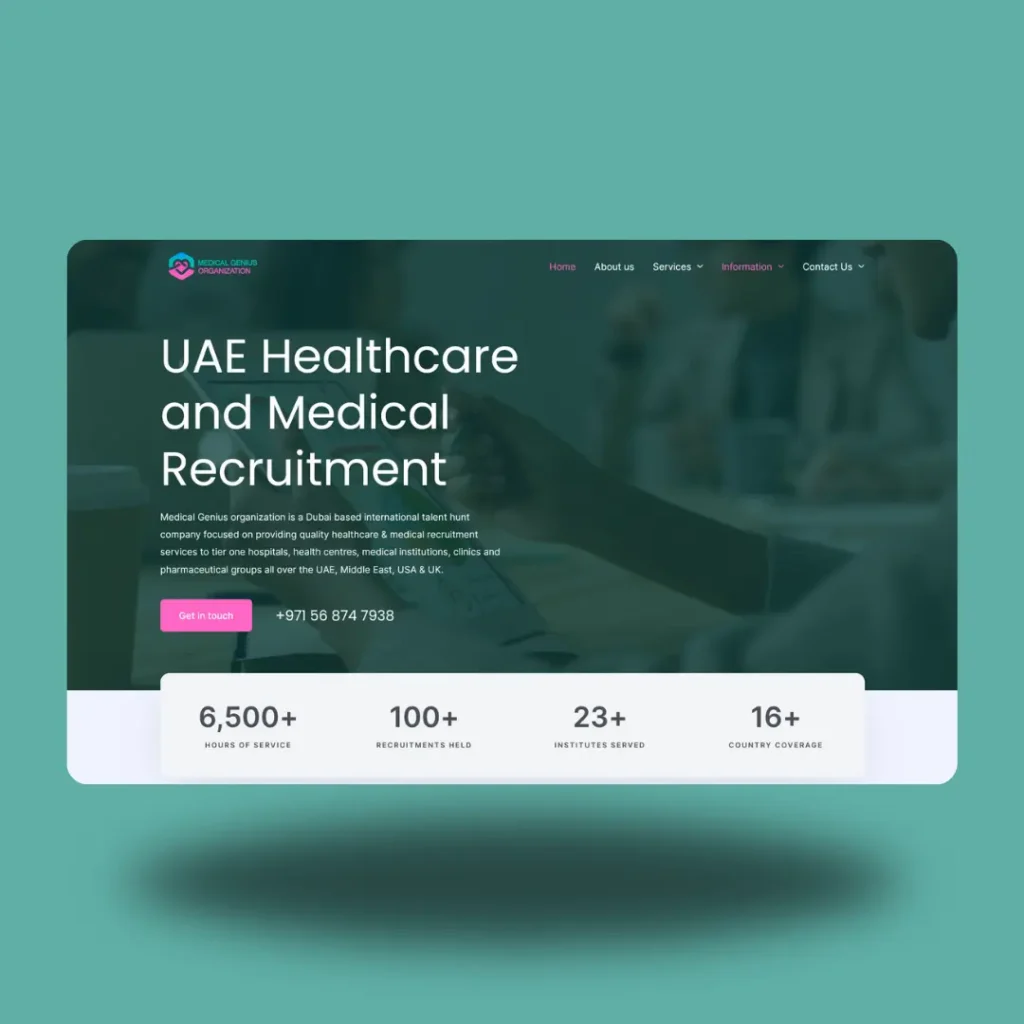

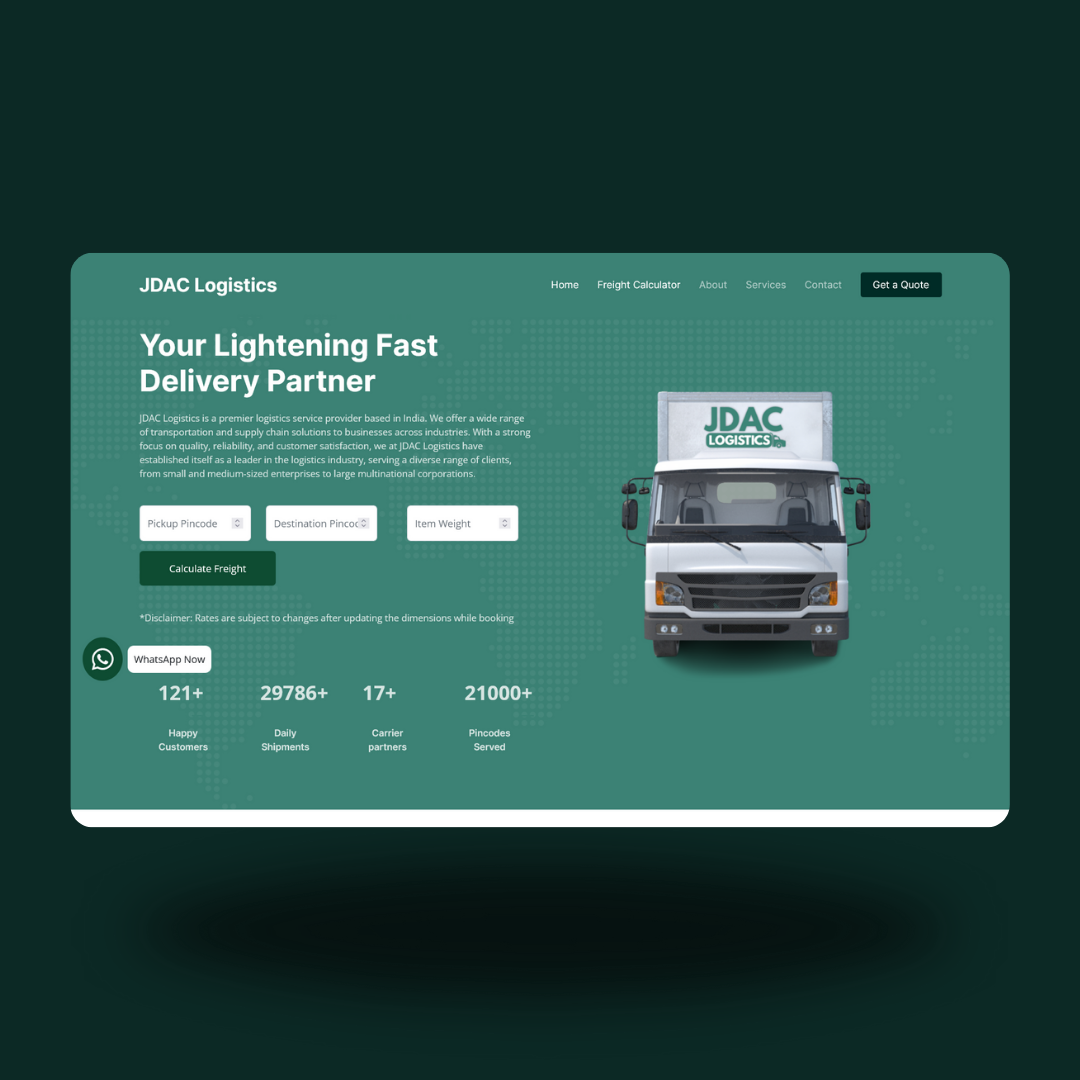
Choosing the Right Image Format
Choosing the right image format is a crucial factor in optimizing images for a faster website. Each image format has unique characteristics that make it suitable for specific types of images. The most commonly used formats include JPEG, PNG, GIF, and newer formats like WebP and SVG. Understanding the pros and cons of each format can help in selecting the most efficient one for your needs.
JPEG is one of the most widely used formats, especially for photographs and images with many colors. It supports a high degree of compression, which significantly reduces file size without compromising much on quality. However, JPEG is a lossy format, meaning some quality is sacrificed for smaller file sizes. This makes it less ideal for images requiring sharp details, such as logos or text graphics.
PNG is another popular format, known for its lossless compression. This means no image quality is lost during compression, making it ideal for graphics, logos, and images with transparency. However, PNG files are generally larger than JPEGs, which can affect loading times if not managed properly.
GIF is often used for simple graphics and animations. It supports up to 256 colors and allows for basic animations. While GIFs are suitable for small, simple images, their limited color range makes them less ideal for complex images or photographs.
WebP is a newer format developed by Google that provides superior compression for both lossy and lossless images. WebP images are typically 25-34% smaller than comparable JPEG or PNG images, making them an excellent choice for web optimization. However, not all browsers fully support WebP yet, so fallback options may be necessary.
SVG is a vector format that is ideal for logos, icons, and scalable graphics. Unlike raster formats (JPEG, PNG), SVGs do not lose quality when resized. They are text-based and can be compressed to very small sizes, aiding rapid web performance.
When selecting an image format, consider the type of image and the balance between quality and file size. For instance, use JPEG for photos, PNG for transparent images, WebP for overall web optimization, and SVG for scalable graphics. Tools like Adobe Photoshop, GIMP, and online converters like TinyPNG can assist in converting images to the optimal format, ensuring a faster and more efficient website.
Using Compression Techniques to Reduce File Size
Optimizing images for a faster website is crucial, and one of the most effective ways to achieve this is through image compression. There are two primary types of compression: lossy and lossless. Understanding the distinction between these methods is essential for selecting the right approach for your needs.
Lossy compression reduces file size by removing some of the image data, which can lead to a slight decrease in quality. This method is ideal for web images where file size is a critical factor, and minimal quality loss is acceptable. On the other hand, lossless compression reduces file size without any loss of quality, making it suitable for images that require high fidelity, such as professional photographs or detailed graphics.
Several tools and software can assist with image compression. Online tools like TinyPNG and JPEG-Optimizer offer convenient, web-based solutions. For offline use, applications such as Adobe Photoshop and GIMP provide advanced options for both lossy and lossless compression. Here’s a step-by-step guide on how to use these tools:
1. **TinyPNG**: Upload your image to the website, and it will automatically compress it using lossy compression. Download the optimized image once the process is complete.
2. **Adobe Photoshop**: Open your image, go to ‘File’ > ‘Save for Web (Legacy)’, and choose the desired compression settings. For lossy compression, adjust the quality percentage. For lossless, select PNG format and ensure ‘None’ is chosen under the ‘Compression’ tab.
When setting compression levels, aim for a balance between file size and image quality. For lossy compression, a quality setting between 60-80% often yields good results. Batch processing tools, such as Photoshop’s ‘Image Processor’ and GIMP’s ‘Batch Image Manipulation Plugin’, can streamline the optimization of multiple images simultaneously.
After compressing your images, it is vital to test them on your website to ensure they maintain acceptable quality. This step helps to verify that the user experience remains unaffected while benefiting from faster load times.
Implementing Advanced Optimization Techniques
Advanced image optimization techniques can significantly enhance website performance by addressing aspects often overlooked in basic optimization. One such technique is lazy loading. Lazy loading defers the loading of images until they are about to enter the viewport, thereby improving the initial load time of the page. This method is particularly effective for pages with numerous images, as it reduces the number of HTTP requests made at the onset. For example, implementing lazy loading can be achieved using the loading="lazy" attribute in HTML, which instructs the browser to load images only when they are about to be viewed.
Another pivotal technique is the use of responsive images. Websites today need to cater to a variety of devices with different screen sizes and resolutions. The srcset attribute and media queries allow developers to specify multiple image sources for different device conditions. For instance, using the srcset attribute, you can serve a smaller image file for mobile devices and a higher resolution image for desktops. This not only optimizes image delivery but also ensures that users receive the best possible image quality for their device, thus enhancing user experience while maintaining fast load times.
Lastly, leveraging Content Delivery Networks (CDNs) can dramatically improve the speed and reliability of image delivery. CDNs distribute image load across multiple servers located in various geographical locations. This distribution means that images are served from the server closest to the user, reducing latency and speeding up load times. For example, platforms like Cloudflare and Amazon CloudFront offer robust CDN services that can be easily integrated into your website.
Case studies have shown the effectiveness of these advanced techniques. A website that implemented lazy loading saw a 30% improvement in initial load times. Another site using responsive images reported a 25% reduction in bounce rates, attributed to faster load times and better image quality. Similarly, companies utilizing CDNs have experienced up to a 50% decrease in latency, leading to heightened user satisfaction and engagement.